Tech Tips: Pin Protect Your Phone!
You wouldn’t leave your home unlocked when your away, would you? Not password protecting your phone amounts to the same thing. Smart phones today are capable of an incredible number of transactions, and without the proper protection, those transactions can become a liability to you and those whose information you are storing.
Today we’ll look at some short generalized instructions for adding a PIN/password to your phone:
Android Phones
The model of your Android-based phone will determine what type of security you can use: a PIN, a password, or a pattern unlock (such as a way you might swipe your finger across the screen). To access these features, you’ll need to acess the “Settings” application, choose the “My Device” tab, and select the “Lock screen” menu option. You may see a screen that looks like the following:
The security options vary from none to password protection. Simply tap the method you’d like to use and follow the on-screen instructions. For more information on securing your Android-based phone, please visit Android Devices
iPhone
Click on the settings button from your home screen, select General > Passcode Lock. A Set Passcode screen will open, allowing you to enter a 4-digit code. That’s all there is to it! You can find a great article on securing your iPhone here.
With the numerous models and style of phones out there, your instructions may vary slightly. However, taking the steps listed above should help you get well on your way to having a safe and secure phone!
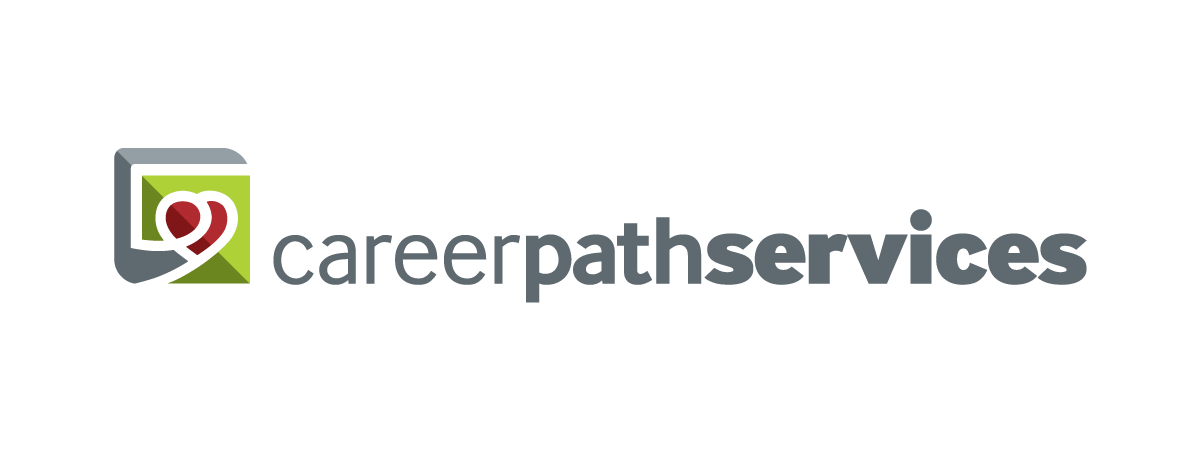
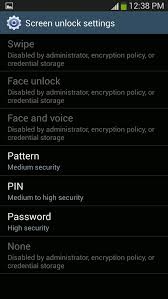
Comments are closed.