Tech Tips – The Blue Screen of Death
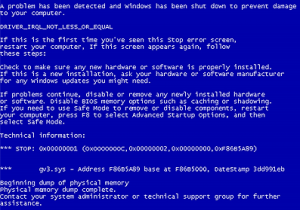 You’ve all seen it – the Blue Screen of Death (BSOD) that has been around as long as the Windows Start button. While Microsoft has seen fit to remove the Start button with Windows 8, they haven’t done much about the BSOD. It will flash briefly on your screen with some random numbers and text, and then it’s gone, faster than an Elmo doll during a Christmas sale. What did you just see, and what does it mean? What about all of the other computer hardware issues that crop up? Do they always mean a trip to a computer repair store?
You’ve all seen it – the Blue Screen of Death (BSOD) that has been around as long as the Windows Start button. While Microsoft has seen fit to remove the Start button with Windows 8, they haven’t done much about the BSOD. It will flash briefly on your screen with some random numbers and text, and then it’s gone, faster than an Elmo doll during a Christmas sale. What did you just see, and what does it mean? What about all of the other computer hardware issues that crop up? Do they always mean a trip to a computer repair store?
While many of us have moved to laptop computers, tablets, and smartphones for a part of our working and personal lives, you probably still find yourself working from a desktop computer when you’re at the office. Nothing is more frustrating than when your computer emits a small puff of smoke akin to an ancient smoke signal telling you the fight is over, and that you’ve lost your productivity for that day. Though a hardware problem may not always be quite so spectacular, they’re always frustrating. If your IT staff isn’t around, that can make it even worse, so we’ve compiled a few common tips for troubleshooting your computer hardware:
(1) You hit the power button. Nothing happens. Your computer doesn’t beep, no lights come on, and even the fan(s) stay silent. Start small! Check to be sure the power cord is plugged into the wall and the back of your computer. It sounds obvious, but is very easy to overlook. If your cables are all snug, the computer’s power supply may be out. The power supply is a metal box usually attached to the computer case by 4 screws, and the power cord plugs into it. Depending upon your needs, skill level, and desire for adventure, a new power supply can be had for $50-$150. Self-installation requires disconnecting the internal power cables, removing the old unit from the case, and then installing the new power supply in the case (be sure to re-attach all of the internal power cables). Every power supply I’ve ever seen has the mounting screws in exactly the same place, so there should be no issue there.
(2) Computer power is on, but your monitor is blank. Again, be sure your monitor’s power cord is plugged in. Also, the cable from your computer to your monitor must be firmly attached on both ends. If these tips don’t solve your problem, try hooking up a second monitor if you have one available. If the second monitor works, the first monitor is probably bad. If the second monitor doesn’t work, you may have either a bad monitor cable (never seen it happen myself) or a bad video card. You can try switching the monitor cable if you have a spare, and if that works, count yourself lucky. If not, you’ll probably want to take a look at your video card (your monitor cable connects to it) and make sure it is seated properly on your computer’s motherboard. Sometimes it can pop out of it’s slot and just needs to be re-seated for it to work again. If all else fails, you may need a new video card, which can run anywhere from $25 to $1000+, depending upon your display needs. Though intimidating, video card installation is pretty easy – it is mostly just unplug the old one, plug in the new one, and go! I do recommend getting the advice of a knowledgeable family friend or computer pro if you aren’t sure what type to buy for your specific computer though!
(3) You get the Blue Screen of Death (BSOD). You can search for what the message means on Microsoft’s support web site if you have enough time to copy it down before the system automatically restarts. While the BSOD can happen occasionally due to random weirdness in electronic space, repeated instances usually mean a RAM (random access memory) issue. You can run a diagnostic to test your system for memory issues. If you find any, you may want to check the installed memory on your computer’s motherboard to ensure it is seated correctly (just like you checked your video card). Sometimes your RAM may also just be faulty, in which case it can be replaced for anywhere from $20-$100 for a single stick of memory. Ask a pro what type and size you’ll need for your computer if you aren’t sure!
We’ve only hit on a few common fixes for your PC, but there dozens of simple fixes you can manage yourself for your desktop computer system. Take a look online (Google: “simple computer fixes”) and save yourself money and time by doing it yourself.
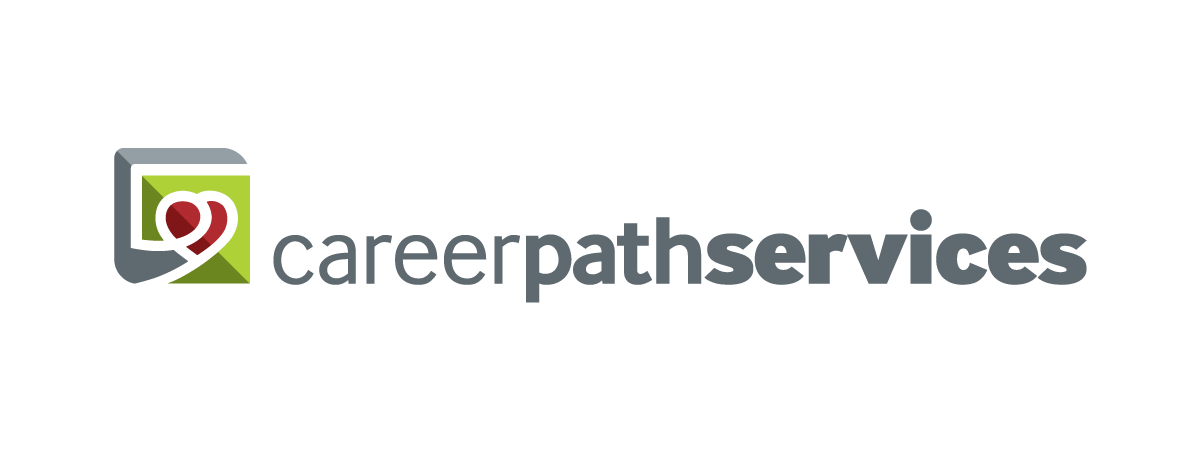
Comments are closed.